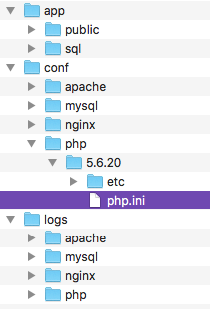Bayley,
Viewing part of the log file (since it’s massive I was only able to see the last lines below)
[25-Sep-2018 21:02:35 UTC] PHP Fatal error: Allowed memory size of 268435456 bytes exhausted
(tried to allocate 134217736 bytes) in /app/public/wp-includes/formatting.php on line 604
[25-Sep-2018 21:05:16 UTC] PHP Warning: Use of undefined constant ‘WP_MEMORY_LIMIT’ - assume
d ‘‘WP_MEMORY_LIMIT’’ (this will throw an Error in a future version of PHP) in /app/public/wp
-config.php on line 66
[25-Sep-2018 21:05:16 UTC] PHP Warning: Use of undefined constant ‘512M’ - assumed ‘‘512M’’
(this will throw an Error in a future version of PHP) in /app/public/wp-config.php on line 66
[25-Sep-2018 21:05:19 UTC] PHP Fatal error: Allowed memory size of 268435456 bytes exhausted
(tried to allocate 4096 bytes) in /app/public/wp-includes/shortcodes.php on line 358
[25-Sep-2018 21:05:19 UTC] PHP Warning: Use of undefined constant ‘WP_MEMORY_LIMIT’ - assume
d ‘‘WP_MEMORY_LIMIT’’ (this will throw an Error in a future version of PHP) in /app/public/wp
-config.php on line 66
[25-Sep-2018 21:05:19 UTC] PHP Warning: Use of undefined constant ‘512M’ - assumed ‘‘512M’’
(this will throw an Error in a future version of PHP) in /app/public/wp-config.php on line 66
[25-Sep-2018 21:09:16 UTC] PHP Warning: Use of undefined constant ‘WP_MEMORY_LIMIT’ - assume
d ‘‘WP_MEMORY_LIMIT’’ (this will throw an Error in a future version of PHP) in /app/public/wp
-config.php on line 66
[25-Sep-2018 21:09:16 UTC] PHP Warning: Use of undefined constant ‘512M’ - assumed ‘‘512M’’
(this will throw an Error in a future version of PHP) in /app/public/wp-config.php on line 66
[25-Sep-2018 21:09:18 UTC] PHP Fatal error: Allowed memory size of 268435456 bytes exhausted
(tried to allocate 134217736 bytes) in /app/public/wp-includes/formatting.php on line 604
[25-Sep-2018 21:34:38 UTC] PHP Parse error: syntax error, unexpected ‘}’, expecting end of f
ile in /app/public/wp-config.php on line 66
[25-Sep-2018 21:34:39 UTC] PHP Parse error: syntax error, unexpected ‘}’, expecting end of f
ile in /app/public/wp-config.php on line 66
[25-Sep-2018 21:35:20 UTC] PHP Fatal error: Allowed memory size of 367001600 bytes exhausted
(tried to allocate 50333072 bytes) in /app/public/wp-includes/shortcodes.php on line 435
So your problem is that you apparently have some misconfiguration on your wp-config.php file.
You have a constant defined on your file at line 66 that limits wordpress memory usage, this is not there by default. If you tried to put that code that to limit Wordpress from using a lot of memory, I recommend you limit PHP’s memory (in php.ini), not Wordpress.
You might have written it wrong or some other code there is in this file that is causing the error.
Also, your error.log is massive because it is printing your entire database, probably multiple times, and for some reason it has lots of empty <p>.
You should review your wp-config.php file, and delete or comment everything that is not there by default, so you can try to run Wordpress with no problems.
You can use this as base: https://github.com/WordPress/WordPress/blob/master/wp-config-sample.php (it’s Wordpress original wp-config sample file, that displays everything that comes by default in that file)
After that you can try to run the website, and see if you can edit anything, to see if your content is right. Also, you should open php.ini file in Local Sites/site_folder/conf/php/php_version/php.ini and edit the memory_limit variable to be able to allocate more or less memory to your site.
Wordpress memory limit is recommended for usage only if you know completely what you are doing, don’t have access to php.ini, or are running multiple sites in the same server, and you don’t want one to use more memory than the other, so you split it for them. But since you are running only one, it’s better to limit PHP’s memory usage.
See if any of this helps you. If you have any questions I’ll be here.
Good luck! haha